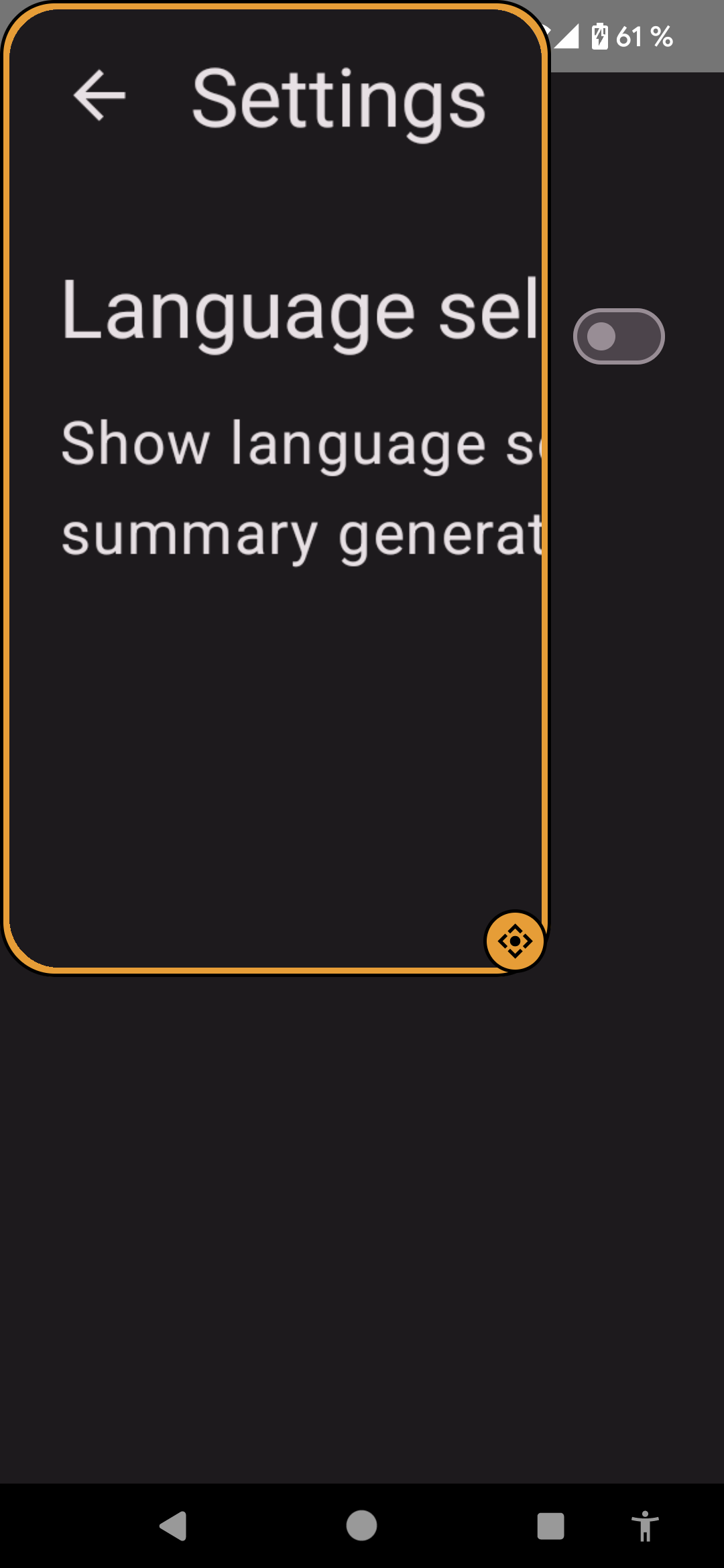Test Magnification
Appt.org estimates that about 0.53% of Dutch Android users use magnification on their devices. That's higher than, for example, the amount of Talk Back users (0.01%).
People using magnification services see only a small portion of the screen. They'll miss some information if the content is constructed in certain ways. For example, if the content is left-to-right, they tend to scan from the left edge down - and if, e.g., a critical status icon is on the right edge, they might miss it. So it's essential to check that everything also works with magnification service.
Setup
Enable magnification from Accessibility settings. It's located somewhere like Settings > Accessibility > Magnification. You have options for full-screen and part of the screen magnification, or in some phones, an option to toggle between them.
Testing
Go to your app and test it with magnification turned on. Everything should be readable and usable with this setting on.
Also, note that once activated, the magnification service overrides pinch-and-zoom and two-finger swipe gestures. If your app uses those gestures for something, there must be a way to complete the same actions without these gestures.
Here's an example of what the UI might look like when testing with the magnifier: